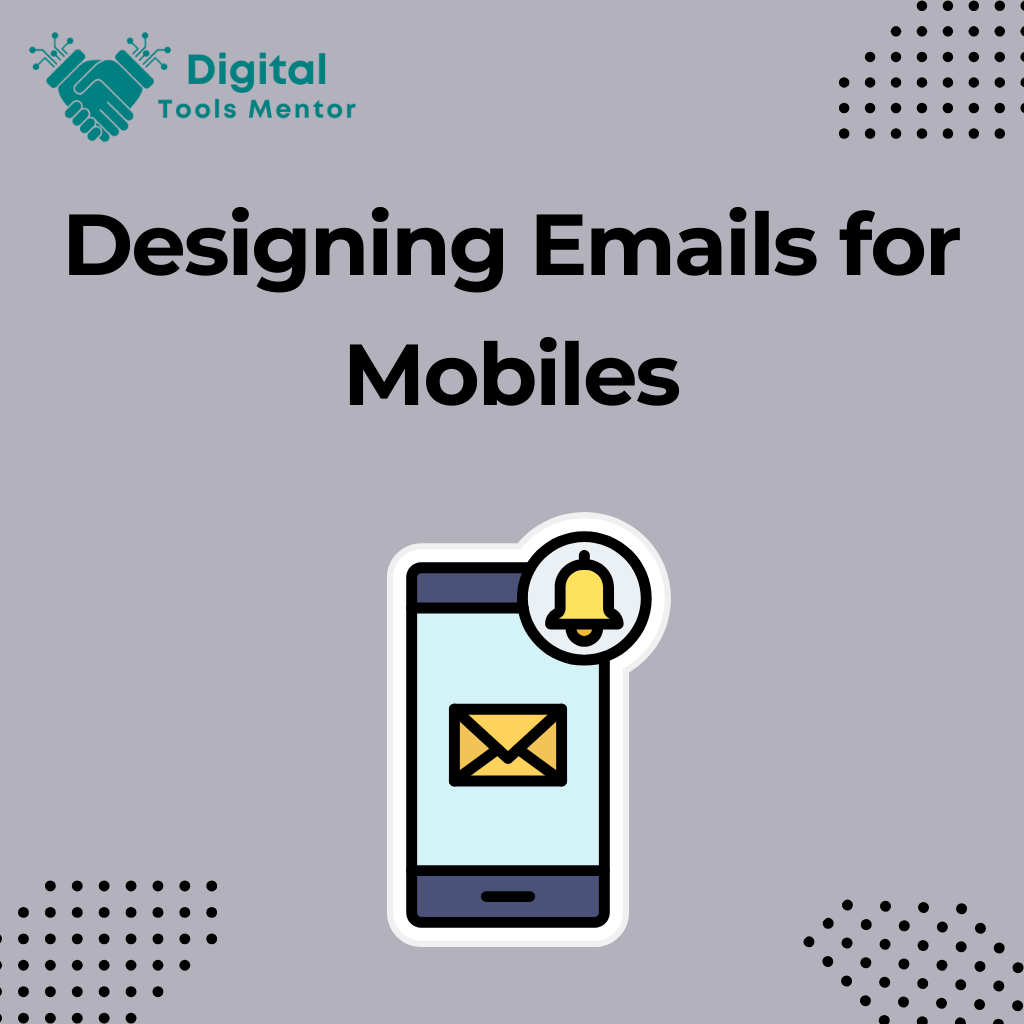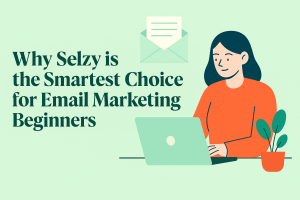Designing Emails for Mobile: Best Practices for Engaging Your Mobile Audience
In today’s fast-paced digital world, mobile devices have become the primary tool for accessing information on the go. With the increasing reliance on smartphones and tablets, it’s no surprise that more people are checking their emails on mobile devices than ever before. Recent studies show that over 60% of email opens now occur on mobile devices, underscoring the need for emails to be optimized for smaller screens. Designing emails for mobile users is crucial for several reasons. First, mobile-friendly emails enhance user experience by ensuring that content is easily readable and navigable on smaller screens. This not only helps in retaining the reader’s attention but also increases the likelihood of engagement and interaction with your email content. Secondly, emails that are not optimized for mobile can appear cluttered and difficult to read, leading to higher bounce rates and lower conversion rates. In essence, if your emails are not mobile-friendly, you risk losing a significant portion of your audience.
The purpose of this blog post is to provide you with practical tips and best practices for designing emails that are optimized for mobile devices. By following these guidelines, you can ensure that your emails look great on any screen, engage your audience effectively, and drive better results from your email marketing campaigns.
Understanding Mobile Email Viewing Habits
Statistics on Mobile Email Usage
The shift toward mobile email usage has been dramatic over the past few years. Here are some key statistics that highlight the growing importance of mobile email:
- Mobile Dominance: Over 60% of all email opens occur on mobile devices, surpassing desktop and webmail opens.
- Frequent Checking: The average person checks their mobile phone 58 times a day, often to read emails.
- Quick Engagement: Emails are typically opened within a few minutes of being received on a mobile device, making immediate engagement critical.
These statistics clearly show that a significant portion of your audience is likely accessing your emails on mobile devices, making mobile optimization a necessity.
Common Behaviors of Mobile Email Users
Understanding how users interact with emails on mobile devices can help you design more effective email campaigns. Here are some common behaviors of mobile email users:
- Short Attention Spans: Mobile users tend to scan emails quickly, often spending only a few seconds to decide if the content is worth their time.
- Preference for Visuals: Images and visual content are more engaging on mobile screens, but they must be optimized for quick loading and clarity.
- Frequent Scrolling: Mobile users are accustomed to scrolling, so placing important content and calls to action (CTAs) early in the email can capture their attention.
- Tap-Friendly Interactions: Buttons and links need to be large enough to tap easily without zooming in.
Why Mobile Optimization is Crucial for Engagement
Mobile optimization is not just a nice-to-have feature; it’s essential for maintaining high engagement rates and achieving your email marketing goals. Here’s why:
- Improved Readability:
- Mobile-optimized emails are easier to read on small screens. This reduces the likelihood of users abandoning the email due to poor formatting or tiny text.
- Enhanced User Experience:
- A seamless, visually appealing email experience on mobile devices ensures that users remain engaged and are more likely to interact with your content.
- Higher Conversion Rates:
- Emails that are easy to navigate and interact with on mobile devices lead to higher click-through rates and conversions. CTAs that are easy to tap increase the chances of users taking the desired action.
- Reduced Bounce Rates:
- Poorly formatted emails that require excessive scrolling or zooming are often quickly discarded. Mobile optimization helps retain users’ attention and reduces bounce rates.
- Competitive Advantage:
- With many businesses still catching up on mobile optimization, ensuring your emails are mobile-friendly can give you a competitive edge and improve your brand’s reputation.
In summary, understanding the viewing habits of mobile email users and prioritizing mobile optimization can significantly enhance your email marketing efforts. By catering to the preferences and behaviors of mobile users, you can increase engagement, drive more conversions, and achieve better overall results from your email campaigns.
Check Best Email Marketing Softwares under $100
Key Elements of Mobile-Friendly Email Design
Designing emails for mobile devices requires careful attention to layout, readability, and overall user experience. Here are the key elements to focus on when creating mobile-friendly emails:
Importance of a Clean and Simple Layout
A clean and simple layout is essential for mobile-friendly emails because it enhances readability and ensures that your message is conveyed effectively. Here’s why a straightforward layout matters:
- Easier Navigation:
- Mobile screens are smaller, so a cluttered design can overwhelm users and make it difficult to navigate through the content. A simple layout helps users find the information they need quickly and effortlessly.
- Faster Loading Times:
- A clean design typically involves fewer elements, which can reduce the email’s loading time. Faster loading times are crucial for keeping mobile users engaged, as they are more likely to abandon an email that takes too long to load.
- Focused Messaging:
- By stripping away unnecessary elements, you can highlight the most important parts of your email, such as key messages and calls to action (CTAs). This focus helps drive user engagement and increases the likelihood of achieving your email marketing goals.
Optimal Font Sizes and Readable Text
Readable text is a cornerstone of mobile-friendly email design. Ensuring that your text is legible on small screens is critical for keeping users engaged. Here are some best practices for font sizes and text readability:
- Font Size:
- Body Text: Use a minimum font size of 14px for body text to ensure readability without requiring users to zoom in.
- Headings: Make headings larger than the body text (18-22px) to create a clear visual hierarchy and make important sections stand out.
- Font Style:
- Choose a clean, sans-serif font like Arial, Helvetica, or Verdana for better readability on screens. Avoid using decorative fonts that can be hard to read on small displays.
- Line Spacing:
- Use adequate line spacing (1.5em to 2em) to avoid clutter and make the text easier to read. Proper spacing between lines prevents the text from looking cramped and enhances the overall readability.
- Contrast:
- Ensure there is high contrast between the text and background. Dark text on a light background is typically the easiest to read. Avoid using background colors that make the text difficult to distinguish.
Effective Use of White Space
White space, also known as negative space, is the empty area around text and images. Using white space effectively is crucial for creating visually appealing and easy-to-read emails. Here’s why it matters:
- Enhances Readability:
- White space helps separate different sections of your email, making it easier for readers to process the content. It prevents the email from feeling overcrowded and overwhelming.
- Draws Attention to Key Elements:
- By surrounding important elements like CTAs, headings, and key messages with white space, you can draw attention to them and make them stand out. This can increase the chances of users noticing and interacting with these elements.
- Improves Aesthetics:
- A well-balanced use of white space creates a clean, modern look that enhances the overall aesthetic appeal of your email. This can contribute to a better user experience and positive perception of your brand.
- Facilitates Scrolling:
- Mobile users are accustomed to scrolling. Using white space effectively can make scrolling feel more natural and less like a chore, encouraging users to continue engaging with your email content.
In conclusion, focusing on a clean and simple layout, optimal font sizes, readable text, and effective use of white space can significantly enhance the mobile-friendliness of your emails. By prioritizing these elements, you can create emails that are not only visually appealing but also easy to read and navigate on mobile devices, leading to higher engagement and better results from your email marketing efforts.
Responsive Design: Ensuring Your Emails Adapt to Any Screen Size
Responsive design is a web development approach that ensures your content adapts seamlessly to various screen sizes and devices. In the context of email marketing, responsive design involves creating emails that automatically adjust their layout, images, and text to provide an optimal viewing experience on any device, whether it’s a desktop, tablet, or smartphone. This is achieved through the use of flexible grids, images, and CSS media queries that apply different styles based on the screen size.
Benefits of Using Responsive Design for Mobile Emails
- Enhanced User Experience:
- Responsive emails provide a consistent and user-friendly experience across all devices. Whether your audience is opening your email on a desktop computer or a mobile phone, the content will be easy to read and interact with.
- Increased Engagement:
- Emails that are easy to navigate and visually appealing on mobile devices are more likely to keep the reader’s attention. This can lead to higher open rates, click-through rates, and overall engagement with your email content.
- Improved Readability:
- Responsive design ensures that text is appropriately sized and images are scaled to fit the screen, reducing the need for users to zoom in or scroll excessively. This enhances readability and comprehension.
- Higher Conversion Rates:
- By providing an optimal viewing experience on mobile devices, responsive emails can help drive more conversions. Clear, easily accessible calls to action (CTAs) are more likely to be clicked, leading to better campaign results.
- Future-Proofing:
- With the ever-evolving landscape of devices and screen sizes, responsive design ensures that your emails remain effective and visually appealing, regardless of future changes in technology.
Tips for Implementing Responsive Design
- Use Fluid Grids:
- Design your email layout using a flexible grid system that adjusts based on the screen size. Fluid grids allow your email elements to resize proportionally, ensuring that your layout looks good on any device.
- Optimize Images:
- Use responsive images that scale appropriately for different screen sizes. Set the max-width property to 100% to ensure images don’t exceed the width of their container. Use alt text for all images to maintain context if images fail to load.
- Apply CSS Media Queries:
- Utilize CSS media queries to apply different styles based on the device’s characteristics, such as screen width. Media queries allow you to create specific rules for various screen sizes, ensuring your email content adjusts accordingly.
- Simplify the Layout:
- Keep your email layout simple and avoid using complex structures that may not render well on all devices. Stick to single-column layouts for mobile devices to ensure content is easy to follow.
- Prioritize Content:
- Place the most important content, such as your main message and CTAs, at the top of your email. This ensures that crucial information is immediately visible, even if the user doesn’t scroll down.
- Use Readable Fonts:
- Choose fonts that are easy to read on small screens. Ensure your text is large enough to be legible without zooming in. A minimum font size of 14px for body text and 18-22px for headings is recommended.
- Test on Multiple Devices:
- Before sending out your email campaign, test your responsive design on multiple devices and email clients. Tools like Litmus or Email on Acid can help you preview how your email will look across different platforms.
- Optimize CTAs for Touch:
- Ensure that buttons and links are large enough to be easily tapped on touchscreens. Leave enough space around interactive elements to prevent accidental clicks.
In conclusion, implementing responsive design in your email marketing ensures that your content is accessible and engaging on any device. By following these tips and focusing on creating flexible, adaptable emails, you can enhance the user experience, increase engagement, and drive better results from your email campaigns.
Optimizing Images for Mobile Emails
Importance of Using High-Quality, Optimized Images
Images play a crucial role in making your emails visually appealing and engaging. However, using high-quality, optimized images is essential for several reasons:
- Visual Appeal:
- High-quality images enhance the overall look and feel of your emails, making them more attractive and professional. Clear, sharp images can capture the attention of your audience and convey your message effectively.
- Load Times:
- Optimized images load faster, which is critical for mobile users who may have slower internet connections. Quick-loading images prevent users from abandoning your email before it fully loads.
- User Experience:
- Properly optimized images ensure a smooth user experience, as they adapt well to different screen sizes without becoming pixelated or distorted. This helps maintain the integrity of your design across all devices.
Best Practices for Image Sizes and Formats
- Image Sizes:
- Width: Keep your images no wider than 600 pixels to ensure they fit within most email templates and display well on both mobile and desktop devices.
- File Size: Aim to keep individual image file sizes under 1MB, preferably around 100-200KB, to ensure quick loading times. Compress images without sacrificing quality using tools like TinyPNG or JPEGmini.
- Image Formats:
- JPEG: Best for photographs and images with many colors. JPEGs offer good quality at smaller file sizes.
- PNG: Ideal for images with transparent backgrounds or those requiring high detail, such as logos and icons. PNGs tend to have larger file sizes, so use them sparingly.
- GIF: Use GIFs for simple animations or small graphics with limited colors. Avoid using large animated GIFs as they can significantly increase load times.
- Responsive Images:
- Use responsive design techniques to ensure images scale appropriately on different devices. Set the max-width property to 100% to allow images to resize based on the container’s width.
img { max-width: 100%; height: auto; }
Using Alt Text for Better Accessibility
Alt text, or alternative text, is a brief description of an image that is displayed if the image fails to load. It is also read aloud by screen readers for visually impaired users. Using alt text improves accessibility and SEO. Here’s how to implement it effectively:
- Descriptive Alt Text:
- Provide a clear and concise description of the image. Describe the image’s content and its context within the email. For example, “Product image of the new XYZ smartphone” is better than “Image.”
- Functional Alt Text:
- If the image serves a functional purpose, such as a CTA button, include the action in the alt text. For example, “Shop Now button” or “Register for the event.”
- Avoid Keyword Stuffing:
- Use natural language and avoid stuffing alt text with keywords. The primary goal is to describe the image accurately for accessibility.
- Decorative Images:
- If the image is purely decorative and does not convey important information, you can use an empty alt attribute (alt=””) to indicate that the image can be ignored by screen readers.
- Consistency:
- Ensure that alt text is used consistently throughout your emails to maintain a high level of accessibility and user experience.
In summary, optimizing images for mobile emails involves using high-quality, properly sized images in the appropriate formats, along with descriptive alt text for better accessibility. By following these best practices, you can enhance the visual appeal, load times, and overall user experience of your emails, ensuring they are effective and engaging on any device.
Crafting Compelling Subject Lines and Preheaders for Mobile
Importance of Concise and Engaging Subject Lines
The subject line is often the first thing a recipient sees, and it plays a critical role in whether they open your email. On mobile devices, space is limited, making it even more important to craft concise and engaging subject lines. Here’s why this matters:
- First Impressions:
- The subject line creates the first impression of your email. A compelling subject line can capture attention and entice the reader to open the email.
- Limited Screen Space:
- Mobile devices typically display fewer characters in the subject line—about 30-40 characters. Keeping subject lines short and to the point ensures they are fully visible and impactful.
- Higher Open Rates:
- Engaging subject lines that are relevant and intriguing can significantly increase open rates, driving more engagement with your email content.
How to Write Effective Preheader Text
Preheader text, also known as the email preview text, is the snippet of text that follows the subject line in the inbox. It provides additional context and can enhance the effectiveness of your subject line. Here’s how to write effective preheader text:
- Complement the Subject Line:
- Use the preheader text to expand on or complement the subject line, providing more detail or enticing information that encourages the recipient to open the email.
- Keep It Short:
- Like subject lines, preheader text should be concise. Aim for 40-50 characters to ensure it displays fully on most mobile devices.
- Avoid Repetition:
- Don’t simply repeat the subject line in the preheader text. Instead, use it to provide additional information or a different angle that adds value.
- Include a Call to Action:
- Incorporate a subtle call to action or a teaser about the content of the email to pique curiosity and prompt the recipient to open the email.
- Test for Different Email Clients:
- Preheader text can display differently across email clients. Test your emails to ensure the preheader text appears as intended on various devices and platforms.
Examples of Successful Mobile-Friendly Subject Lines and Preheaders
Here are some examples of effective subject lines and preheaders that work well on mobile devices:
- Promotion:
- Subject Line: “Flash Sale: 50% Off Today Only!”
- Preheader Text: “Don’t miss out on exclusive deals—shop now and save big.”
- Event Invitation:
- Subject Line: “Join Us for a Special Webinar!”
- Preheader Text: “Reserve your spot and learn industry secrets from the experts.”
- Newsletter:
- Subject Line: “Your Weekly News Roundup”
- Preheader Text: “Top stories and updates you need to know this week.”
- Product Launch:
- Subject Line: “New Arrivals Just Landed!”
- Preheader Text: “Check out the latest additions to our collection.”
- Personalized Offer:
- Subject Line: “Exclusive Offer for You, [First Name]!”
- Preheader Text: “Enjoy personalized savings and special deals just for you.”
- Content Teaser:
- Subject Line: “5 Tips to Boost Your Productivity”
- Preheader Text: “Discover simple strategies to get more done every day.”
- Survey Invitation:
- Subject Line: “We Value Your Feedback!”
- Preheader Text: “Take our short survey and help us improve our services.”
- Seasonal Greeting:
- Subject Line: “Happy Holidays from [Company Name]”
- Preheader Text: “Warm wishes and a special holiday discount just for you.”
In conclusion, crafting compelling subject lines and preheader text for mobile emails is essential for capturing attention and driving engagement. By keeping them concise, complementary, and relevant, you can significantly increase the likelihood that your emails will be opened and read on mobile devices. Use these strategies and examples to enhance your email marketing efforts and connect more effectively with your audience.
Using Call-to-Action (CTA) Buttons Effectively
Designing CTAs That Stand Out on Mobile Screens
Call-to-action (CTA) buttons are crucial for driving user engagement and achieving the goals of your email marketing campaigns. Here’s how to design CTAs that stand out on mobile screens:
- Bold and Contrasting Colors:
- Use bold colors that contrast sharply with the background to make the CTA button stand out. Ensure the color scheme aligns with your brand while still catching the user’s eye.
- Clear and Actionable Text:
- Use concise, action-oriented text on your CTA buttons. Phrases like “Shop Now,” “Learn More,” “Sign Up,” or “Get Started” clearly convey the action you want the user to take.
- Readable Fonts:
- Choose a legible font size for the CTA text, typically around 16-18px or larger, to ensure it is easily readable on small screens.
- Rounded Corners and Padding:
- Design CTA buttons with rounded corners and adequate padding to make them look clickable and touch-friendly. The padding should provide enough space around the text to prevent accidental taps on adjacent elements.
- Visual Hierarchy:
- Make the CTA the most prominent element in your email by using visual hierarchy. Surround it with ample white space and place it in a location that naturally draws the user’s attention.
Placement and Size of CTA Buttons for Easy Tapping
- Accessible Placement:
- Place CTAs where they are easily accessible and visible without requiring excessive scrolling. Ideally, the primary CTA should be above the fold, meaning it is visible without the user needing to scroll down.
- Finger-Friendly Size:
- Ensure CTA buttons are large enough for easy tapping. A minimum size of 44×44 pixels is recommended, as this accommodates the average size of a fingertip and reduces the chance of accidental taps.
- Spacing:
- Leave sufficient space around CTA buttons to prevent accidental clicks on nearby elements. This is particularly important on mobile devices, where screen space is limited.
- Multiple CTAs:
- If your email includes multiple CTAs, prioritize them by importance and spread them out to avoid overwhelming the user. Use a primary CTA above the fold and secondary CTAs further down the email.
- Sticky CTAs:
- Consider using sticky CTAs that remain visible as the user scrolls through the email. This ensures that the call to action is always accessible, regardless of where the user is in the email.
Examples of Effective Mobile-Friendly CTAs
- E-commerce Promotion:
- Text: “Shop Now”
- Design: Bold red button with white text, placed prominently above the fold.
- Example: html code
<a href="https://yourstore.com" style="background-color: red; color: white; padding: 15px 25px; text-align: center; display: inline-block; border-radius: 5px; font-size: 18px;">Shop Now</a>
- Event Registration:
- Text: “Register Today”
- Design: Bright blue button with clear, large text.
- Example: html code
<a href="https://eventregistration.com" style="background-color: blue; color: white; padding: 15px 25px; text-align: center; display: inline-block; border-radius: 5px; font-size: 18px;">Register Today</a>
- Newsletter Signup:
- Text: “Join Our Newsletter”
- Design: Green button with ample padding and rounded corners.
- Example: html code
<a href="https://signup.com" style="background-color: green; color: white; padding: 15px 25px; text-align: center; display: inline-block; border-radius: 5px; font-size: 18px;">Join Our Newsletter</a>
- Content Download:
- Text: “Download Now”
- Design: Orange button with contrasting text and clear spacing.
- Example: html code
<a href="https://downloadlink.com" style="background-color: orange; color: white; padding: 15px 25px; text-align: center; display: inline-block; border-radius: 5px; font-size: 18px;">Download Now</a>
- Learn More About Product:
- Text: “Learn More”
- Design: Dark button with bright text, positioned near the product description.
- Example: html code
<a href="https://productinfo.com" style="background-color: darkgrey; color: white; padding: 15px 25px; text-align: center; display: inline-block; border-radius: 5px; font-size: 18px;">Learn More</a>
In conclusion, designing effective CTA buttons for mobile emails involves making them visually prominent, easy to read, and simple to tap. By focusing on bold colors, clear text, and proper placement, you can create compelling CTAs that drive engagement and achieve your email marketing goals. Use these strategies and examples to enhance the impact of your CTAs and improve the overall effectiveness of your mobile email campaigns.
Testing Your Emails for Mobile Compatibility
Tools and Methods for Testing Mobile Email Designs
Ensuring your emails look great on mobile devices requires thorough testing. Here are some tools and methods to help you test your mobile email designs effectively:
- Email Testing Tools:
- Litmus: Offers comprehensive email testing across various devices and email clients, providing detailed previews and diagnostic reports.
- Email on Acid: Another powerful tool for testing emails on multiple devices and clients, offering insights into how your email will render.
- PreviewMyEmail: Provides previews of how emails will appear on different devices and platforms, helping you catch any rendering issues before sending.
- Built-in Email Client Previews:
- Gmail and Outlook Previews: Many email marketing platforms, like Mailchimp and Constant Contact, offer built-in previews for popular email clients like Gmail and Outlook.
- Device Emulators:
- Browser Dev Tools: Use Chrome DevTools or Firefox Developer Tools to simulate mobile devices and test how your email will appear on various screen sizes.
- Responsive Design Mode: Available in most modern browsers, this mode lets you view your email in different screen resolutions directly from your browser.
- Actual Device Testing:
- Physical Devices: Testing on actual mobile devices (smartphones and tablets) provides the most accurate representation of how your email will appear.
- Mobile-Friendly Test Tools: Tools like Google’s Mobile-Friendly Test can provide insights into how mobile-friendly your email content is.
Importance of Testing on Multiple Devices and Email Clients
Testing your emails on multiple devices and email clients is crucial because:
- Consistency Across Platforms:
- Different devices and email clients render HTML and CSS differently. What looks perfect on one device may be broken on another. Testing ensures consistency across all platforms.
- User Experience:
- A poor email experience on any device can lead to higher bounce rates and lower engagement. Ensuring your email looks good everywhere enhances user satisfaction and interaction.
- Catch Rendering Issues:
- Testing helps identify and fix rendering issues, such as broken layouts, missing images, or incorrect fonts, before your audience sees them.
- Improved Accessibility:
- Ensuring your email is accessible on all devices helps reach a wider audience, including those using assistive technologies.
How to Troubleshoot Common Issues in Mobile Email Design
- Images Not Displaying Correctly:
- Solution: Ensure images have the correct file path and are hosted on a reliable server. Use responsive image techniques like setting the max-width to 100% to ensure they scale correctly.
- Text Too Small to Read:
- Solution: Use a minimum font size of 14px for body text and larger sizes for headings. Ensure there is enough contrast between text and background.
- Broken Layouts:
- Solution: Use a single-column layout for simplicity. Avoid using floats and complex positioning. Use tables for layout control if necessary, as they are more reliably rendered across email clients.
- Links and Buttons Too Small:
- Solution: Make sure CTA buttons and links are at least 44×44 pixels to accommodate finger tapping. Leave enough space around tappable elements to avoid accidental clicks.
- Email Not Scaling Properly:
- Solution: Implement responsive design techniques, including media queries, to ensure your email adjusts to different screen sizes. Test using device emulators and real devices.
- Content Cut Off:
- Solution: Use fluid layouts and avoid fixed-width elements. Test on various screen sizes to ensure all content is visible without excessive scrolling or zooming.
- Font Issues:
- Solution: Use web-safe fonts or include fallback fonts in your CSS. Ensure the chosen font is legible and renders well on different devices.
- Overlapping Elements:
- Solution: Check your CSS for any conflicting styles. Use relative units like percentages and ems for better adaptability. Ensure sufficient padding and margins between elements.
In conclusion, thorough testing of your mobile email designs is essential for ensuring a seamless and engaging user experience. Use a combination of tools and methods to test on multiple devices and email clients, and troubleshoot common issues to ensure your emails look great and function well on all platforms. This will help you achieve better engagement and effectiveness in your email marketing campaigns.
Personalization and Segmentation for Mobile Users
Benefits of Personalized and Segmented Emails
Personalization and segmentation are powerful strategies in email marketing, especially when targeting mobile users. Here are the key benefits:
- Increased Engagement:
- Personalized and segmented emails are more relevant to recipients, leading to higher open rates, click-through rates, and overall engagement.
- Improved User Experience:
- Tailoring emails to individual preferences and behaviors enhances the user experience, making recipients feel valued and understood.
- Higher Conversion Rates:
- Targeted emails with relevant content and offers are more likely to convert recipients into customers, boosting sales and revenue.
- Reduced Unsubscribes:
- When emails are relevant and personalized, recipients are less likely to unsubscribe, helping maintain a healthy email list.
- Better ROI:
- Personalized and segmented email campaigns often yield a higher return on investment (ROI) by driving more meaningful interactions and conversions.
Tips for Targeting Mobile Users with Personalized Content
- Collect Relevant Data:
- Gather data such as location, browsing behavior, purchase history, and preferences to create detailed customer profiles. Use signup forms, surveys, and user interactions to collect this information.
- Use Dynamic Content:
- Implement dynamic content blocks in your emails to display different content based on the recipient’s profile or behavior. This ensures each user sees the most relevant information.
- Leverage Behavioral Triggers:
- Set up automated emails triggered by specific actions, such as abandoned carts, product views, or recent purchases. These timely, relevant emails can significantly boost engagement and conversions.
- Segment Your Audience:
- Divide your email list into segments based on demographics, behaviors, and preferences. Create tailored campaigns for each segment to ensure the content resonates with the recipients.
- Optimize for Mobile:
- Ensure that personalized content is mobile-friendly. Use responsive design, readable fonts, and touch-friendly buttons to provide a seamless experience on mobile devices.
- Personalize Subject Lines and Preheaders:
- Use the recipient’s name or other personal details in the subject line and preheader to grab their attention and increase the likelihood of opening the email.
- Send Personalized Offers:
- Provide exclusive offers, discounts, or recommendations based on the recipient’s past behavior or preferences. Personalized offers can drive immediate action and boost sales.
- Monitor and Analyze:
- Track the performance of personalized and segmented campaigns to understand what works best. Use analytics to refine your strategies and improve future campaigns.
Examples of Successful Mobile Email Personalization
- Welcome Email Series:
- Personalization: Use the recipient’s name and recommend products based on their browsing history.
- Example: html code
<h1>Welcome, [First Name]!</h1> <p>We’re thrilled to have you with us. Based on your recent visits, we think you’ll love these products:</p> <a href="product_link">Check Them Out</a>
- Abandoned Cart Email:
- Personalization: Include the recipient’s name and images of the products left in their cart.
- Example: html code
<h1>Hi [First Name], Did You Forget Something?</h1> <p>You left these items in your cart. Complete your purchase now:</p> <img src="product_image" alt="Product Name"> <a href="cart_link" style="background-color: blue; color: white; padding: 15px 25px; text-align: center; display: inline-block; border-radius: 5px;">Complete Purchase</a>
- Birthday Email:
- Personalization: Send a special offer or discount on the recipient’s birthday.
- Example: html code
<h1>Happy Birthday, [First Name]!</h1> <p>To celebrate, we’re giving you a special gift. Enjoy 20% off your next purchase:</p> <a href="special_offer_link" style="background-color: red; color: white; padding: 15px 25px; text-align: center; display: inline-block; border-radius: 5px;">Claim Your Gift</a>
- Product Recommendation Email:
- Personalization: Recommend products based on the recipient’s past purchases.
- Example: html code
<h1>Hi [First Name], We Think You’ll Love These</h1> <p>Based on your recent purchase of [Previous Product], we recommend these products:</p> <a href="product_link_1">Product 1</a> <a href="product_link_2">Product 2</a>
- Location-Based Email:
- Personalization: Provide information about events or offers based on the recipient’s location.
- Example: html code
<h1>Hi [First Name], Exciting Events in [City]</h1> <p>Check out these events happening near you:</p> <a href="event_link_1">Event 1</a> <a href="event_link_2">Event 2</a>
In conclusion, personalization and segmentation are essential for creating effective email campaigns, especially for mobile users. By leveraging data, dynamic content, and behavioral triggers, you can deliver highly relevant and engaging emails that drive better results. Use these tips and examples to enhance your mobile email marketing strategy and connect more deeply with your audience.
Conclusion: Enhancing Your Mobile Email Strategy
In today’s digital age, optimizing emails for mobile devices is no longer optional; it’s essential. Here’s a recap of the key points and best practices we’ve covered to enhance your mobile email strategy:
- Importance of Mobile-Friendly Emails:
- Mobile devices are the primary tool for accessing emails, making mobile optimization crucial for engagement and conversions.
- Understanding Mobile Email Viewing Habits:
- Users have short attention spans and prefer easily navigable, visually appealing emails. Testing on multiple devices ensures consistency and a positive user experience.
- Key Elements of Mobile-Friendly Email Design:
- A clean and simple layout, optimal font sizes, and effective use of white space enhance readability and user engagement.
- Responsive Design:
- Implementing responsive design ensures your emails adapt to any screen size, providing a seamless experience across all devices.
- Optimizing Images:
- Using high-quality, optimized images and descriptive alt text improves load times and accessibility, enhancing the overall user experience.
- Compelling Subject Lines and Preheaders:
- Craft concise, engaging subject lines and preheader text to capture attention and increase open rates on mobile devices.
- Effective CTA Buttons:
- Design bold, easy-to-tap CTA buttons and place them strategically for maximum impact and user interaction.
- Testing Mobile Compatibility:
- Utilize tools and methods to test emails on various devices and email clients, ensuring they render correctly and function as intended.
- Personalization and Segmentation:
- Tailor emails to individual preferences and behaviors through personalization and segmentation, driving higher engagement and conversions.
Prioritize Mobile-Friendly Email Design
As more users rely on their mobile devices for accessing emails, prioritizing mobile-friendly design is crucial for the success of your email marketing campaigns. By implementing the best practices outlined in this guide, you can create emails that not only look great but also deliver a seamless and engaging experience to your mobile audience.
Final Thoughts on the Impact of Mobile Optimization on Email Marketing Success
Mobile optimization has a profound impact on the effectiveness of email marketing. Emails that are optimized for mobile devices lead to higher open rates, better engagement, and increased conversions. They also enhance user satisfaction, reduce bounce rates, and improve the overall ROI of your email marketing efforts.
Investing in mobile-friendly email design is an investment in your audience’s experience and your business’s success. By ensuring that your emails are easy to read, navigate, and interact with on any device, you can build stronger relationships with your audience and achieve better results from your email marketing campaigns.
In conclusion, mobile optimization is not just a trend but a necessity in today’s mobile-first world. Embrace these best practices and make mobile-friendly email design a priority to unlock the full potential of your email marketing strategy.